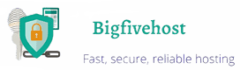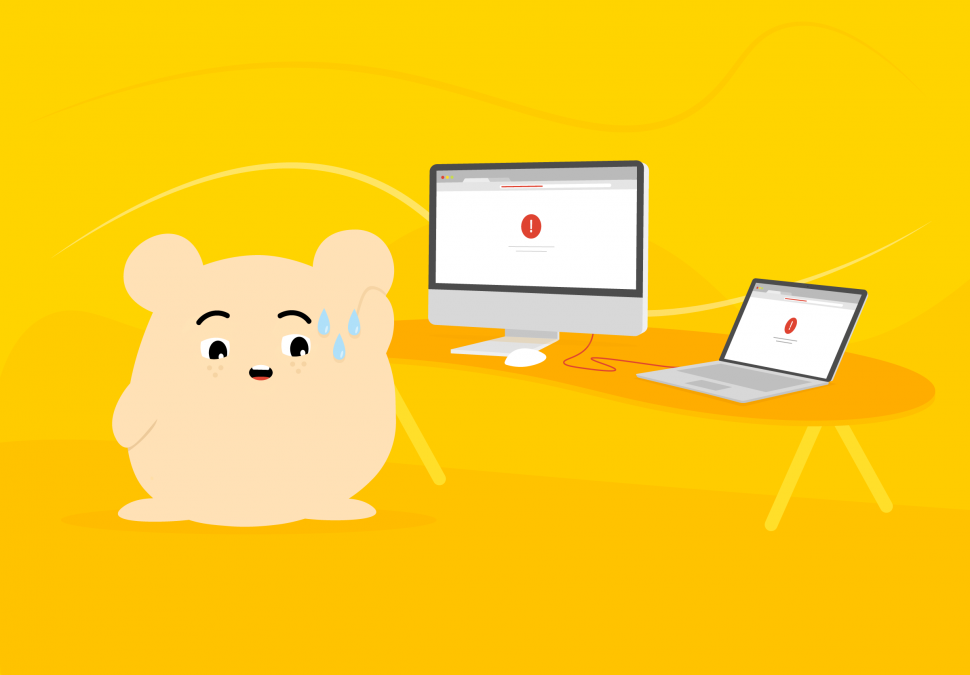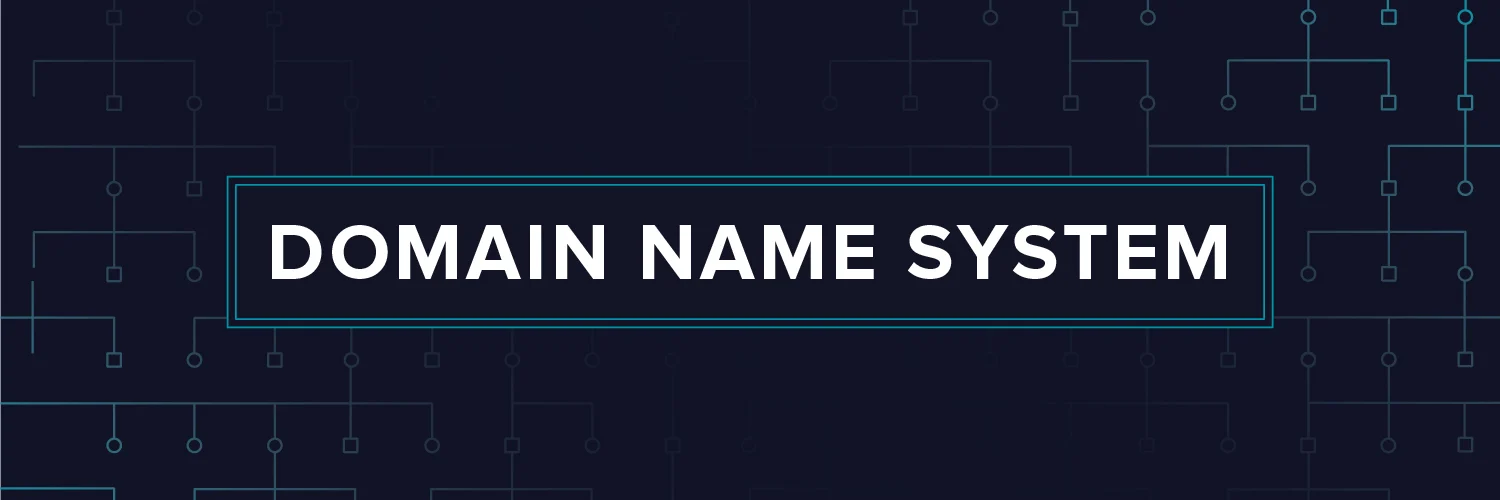“Why is my website down?“ is a very common question. In this article, we will try to explain what actions should be taken first to check potential reasons for this disruption and what your next possible steps could be.
Server errors
In this paragraph, we look through the errors that occur in the server. Here are the most common ones:
400 Bad Request – incorrect HTTP request that possibly has invalid syntax. This means that your browser may be working incorrectly: it could be related to cookies or browser cache. Updating your browser, using a different browser or clearing cache might help.
401 Unauthorised – this error says you have no authorization to access this website or a part of it. If it is something you should be able to access, simply contact the website administrator so that he can provide you the access or correct the permission parameters.
403 Forbidden – one of the more common and complex errors. It may occur due to a number of reasons: the index (e.g. index.php) file doesn’t exist; website access is limited by .htaccess file rules; broken website file permissions or some filter (e.g. mod_security) is blocking your requests. You should check all the following reasons in order to find the true cause for the malfunction.
404 Not Found – the website page simply doesn’t exist. Perhaps the URL has been changed or you’ve mistyped it.
500 Internal Server Error – this is not a very specific error, but every time you get it, the first thing you should check is your web service error logs (e.g. Apache error log). The log file will show this error and the possible cause for it.
502 Bad Gateway – this means that this server is a gateway or proxy, and it’s not receiving information from the backend. You should recheck the website host server and make sure it has no issues in general. In rare cases, it could be related to domain problems or firewall restrictions.
503 Service Unavailable – this error usually refers to the situation when your website has exceeded some web service (e.g. Apache) limits, for example, “MaxClients”. Generally, it indicates the host server is under higher load or on maintenance mode. The first thing you should do is check the host server, see if it’s in a good overall condition, then look into your web service logs.
504 Gateway Timeout – this error indicates that the request to the website has timed out and it could be related to many things like network connection, overloaded host that is not processing requests in time, or website being unavailable at all. General access to the server should be checked first.
Website errors
When saying website error, we refer to the issues caused by the website CMS and its configuration. Here are a few common examples:
Error Establishing a Database Connection – this is a very specific error, meaning that your website cannot connect to the database. You should check if your configuration file (e.g. wp-config.php in WP) has correct database credentials. If everything is okay, you should check if your MySQL server is running correctly and has no issues in general.
Blank page – a common error for new websites, it may also show up after some plugin extension installation. It has no information itself as it is a blank page, but in such cases, you should go to your
CMS configuration files and enable error display/debug mode. Next time you refresh the page it’s supposed to show you the actual error. It could be related to some syntax error in your code or some missing PHP module function. Once you know the cause, you can take action according to the error.
Website syntax/code errors – similar to ‘blank page’, but in this case, it shows you a specific error code that might be related to syntax or something like ‘open_basedir’. You should recheck your recent changes on the website. Perhaps some new plugin has different requirements and you need to enable a specific PHP module/function or change the PHP version so the website could continue to work.
Other errors
Too many redirects – this means your website contains some incorrect redirects. For example, your website might have some contradicting URLS on CMS settings, a .htaccess file, and database, that make a loop and your connection is bouncing between HTTP and HTTPS, or www and non-www versions of the website. Once a certain amount of redirect is exceeded the error message pops up. In such a case, you should check the website configuration and make sure there are no such issues.
DNS_PROBE_FINISHED_NXDOMAIN – this means the site cannot be reached and it usually goes with “server IP address could not be found”. This could be related to either your local computer
DNS or some network configuration. You could try to clear your local DNS cache or restart the local DNS client. In some cases, a simple computer restart could help as well.
NET::ERR_CERT_AUTHORITY_INVALID – this error usually refers to the websites that use HTTP. The browser tries to open it via HTTPS and since the website doesn’t have it it cannot be opened. You should make sure the SSL is installed correctly, if it’s not, or do so now. Another explanation could be that your website is missing a redirect to HTTPS.
Site Not Found – this error on a browser means your domain is not correctly resolving to a server IP: check that first. Otherwise, it could be a typo.
These are just the most common errors and reasons for the website being down or not accessible. The general advice is that issues like that occur out of nowhere, so keep in mind that if you update something on the website, if there is a new plugin or change, it can affect the existing website.
Here’s a quick summary:
• If it’s a website error, contact your web developer and try to retrace your recent website changes, see the error log;
• If it’s a server error, check if your server is up and running by simply trying to access it, then check the server error log;
• If it’s a network error, check your network access using simple ping or tracer tests.